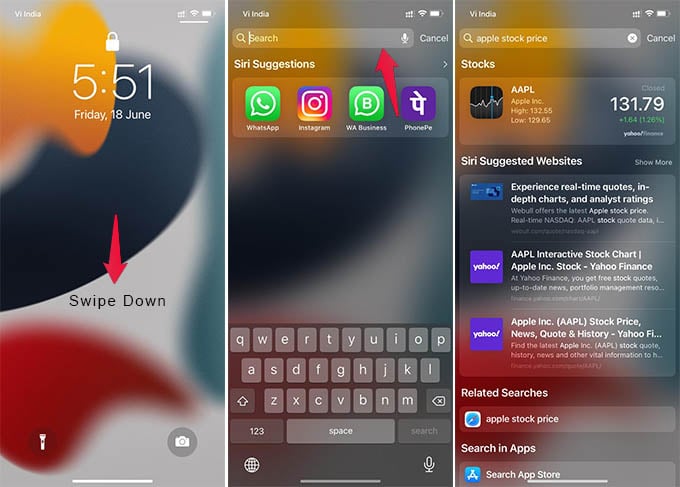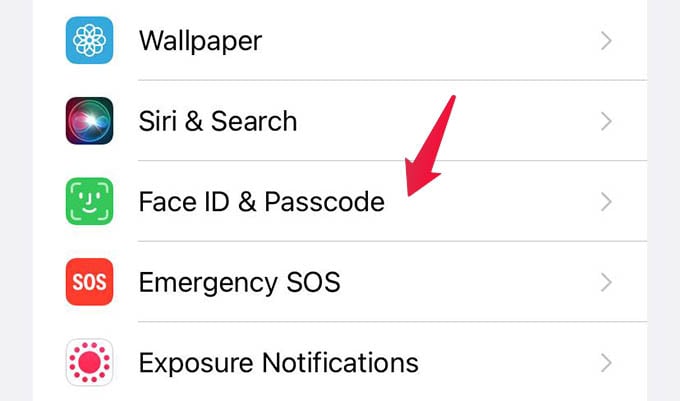In this guide, we’ll see how to disable the annoying spotlight search on the iPhone lock screen.
Disable Search and Today View on iPhone Lock Screen
There are many things you can access even when the iPhone is locked. Among them, the spotlight search and the Today’s View while swiping right on the lock screen give you much information. If you wish to get rid of both of them, here’s how. First, launch the Settings app on iPhone and head to Face ID & Passcode. Enter your lock screen passcode to enter the next window. From the next screen, toggle off “Today View & Search” under the “ALLOW ACCESS WHEN LOCKED” title. Once this is disabled, the annoying spotlight search will be disabled from your iPhone lock screen. Once you disable the search from the iPhone lock screen, go back to save the setting. This will turn off the swipe down to the search option on the lock screen. However, you will still be able to search using the spotlight from the notification center. The only downside to disabling this is that you will not be able to see all your widgets in Today View while your iPhone is locked. Even though the spotlight search is visible from the iPhone lock screen, none of your personal data will be visible. Only the web search results are returned on the iPhone lock screen spotlight search. With the above-mentioned option to disable the same, you can always get rid of the entire spotlight search on the iPhone lock screen.
Δ