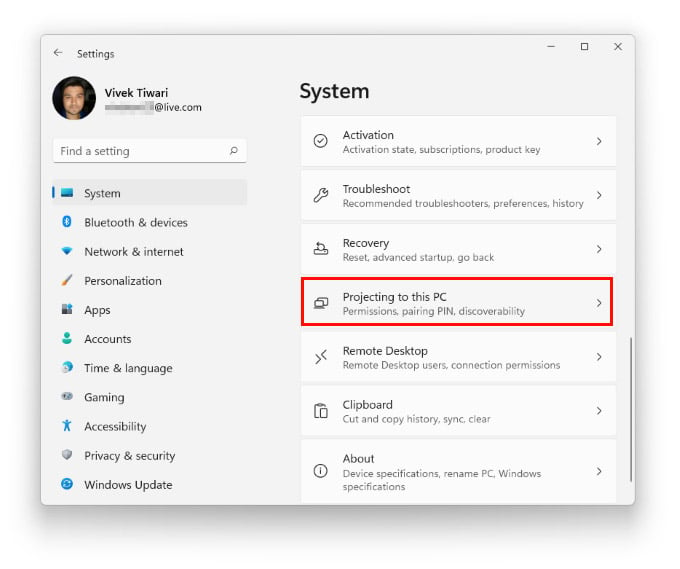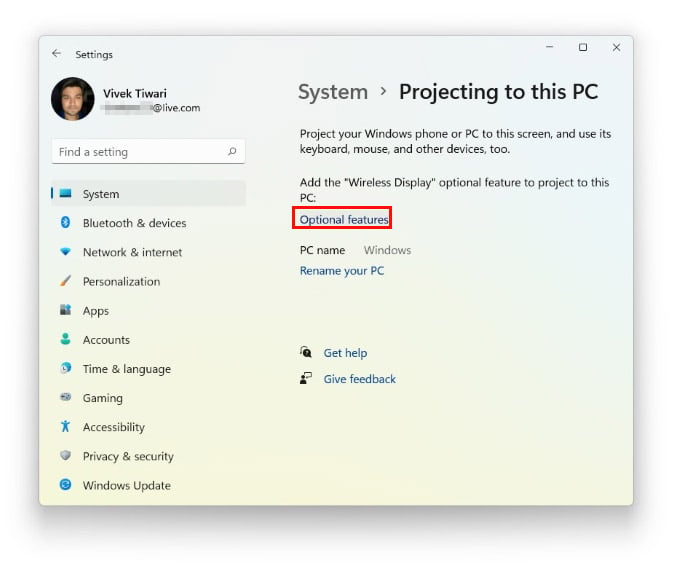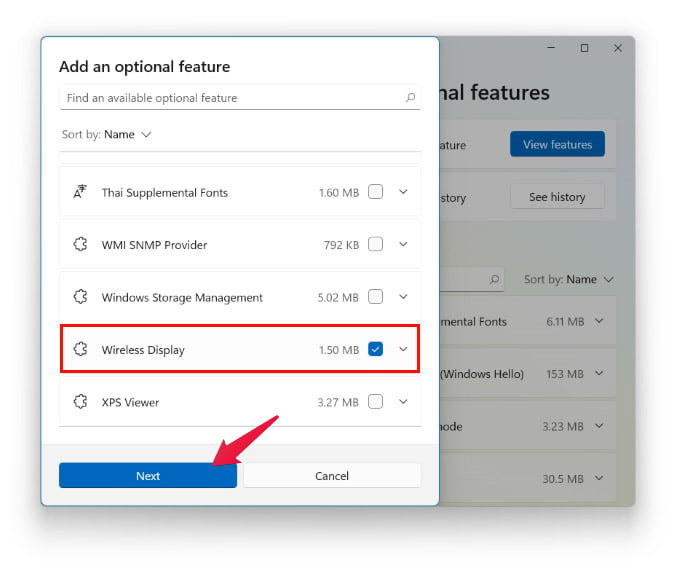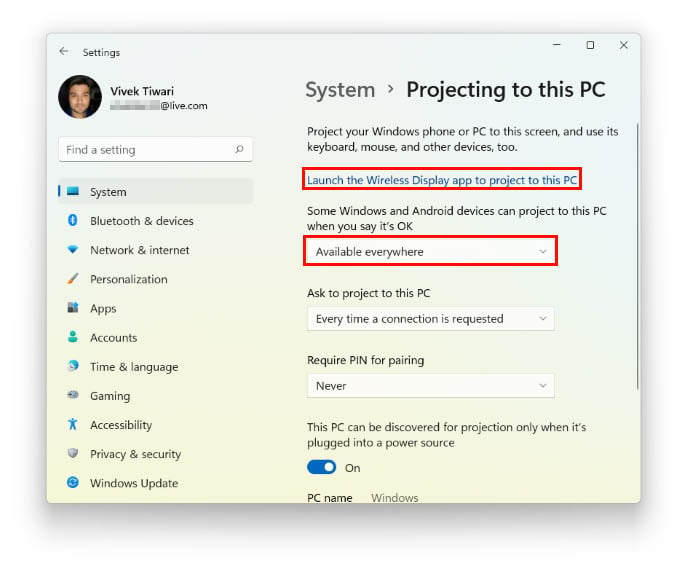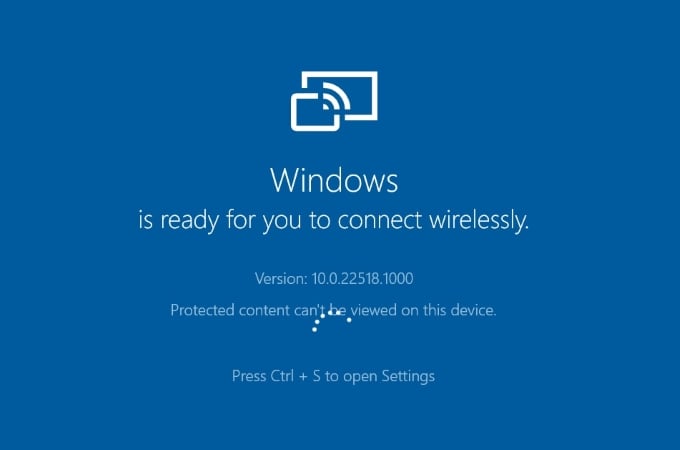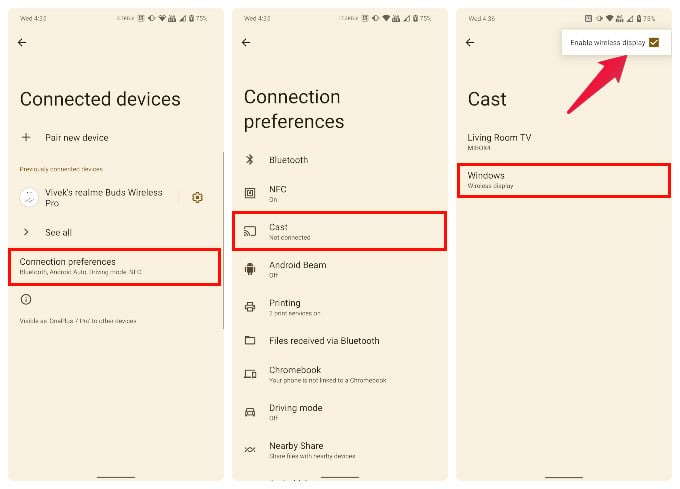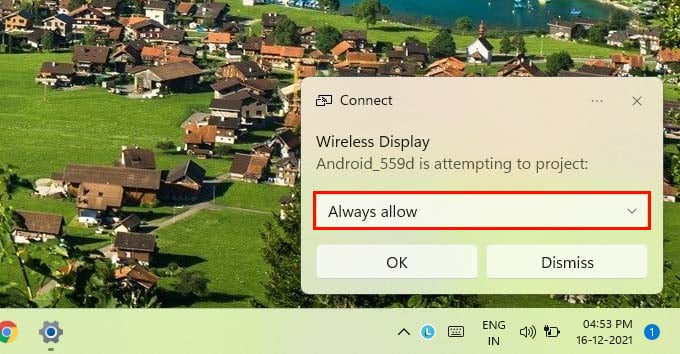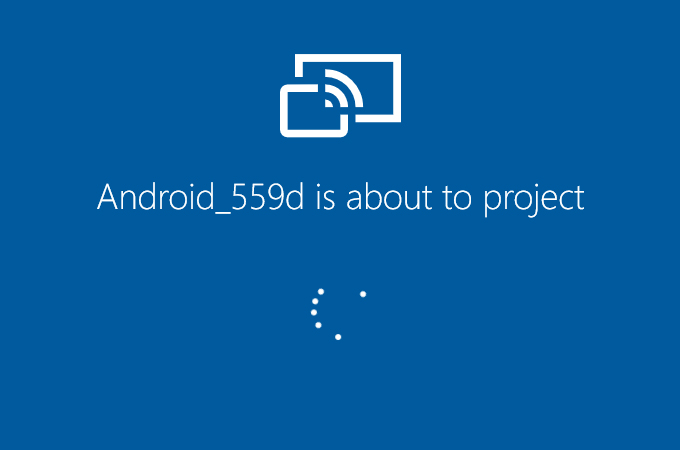Windows 11 also uses the same app to allow you to cast Android screens to Windows 11. Unfortunately, the app, called Connect, is just as notoriously hidden in Windows 11 as Windows 10.
Set Up Wireless Display on Windows 11 to Cast Android to Windows 11
Windows 11 can act as a wireless display for your Android smartphone via the Connect app. But to install it, you’ll need to enable an optional Windows feature.
Screencast Android on Windows 11
Now that your Windows 11 PC is ready to be projected on, you need to pick your phone and cast your screen. But you’ll have to make sure Wireless displays are enabled on Android as well. Your Android will then start connecting to your Windows 11 PC and cast the screen. Keep in mind that this only works when both your Windows 11 PC and Android device are connected to the same Wi-Fi network. That also means that the latency will depend on the speed of your network, although there will always be a bit of latency no matter how fast your internet is.
Δ