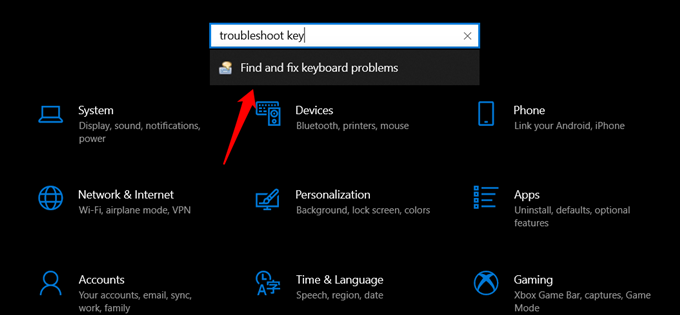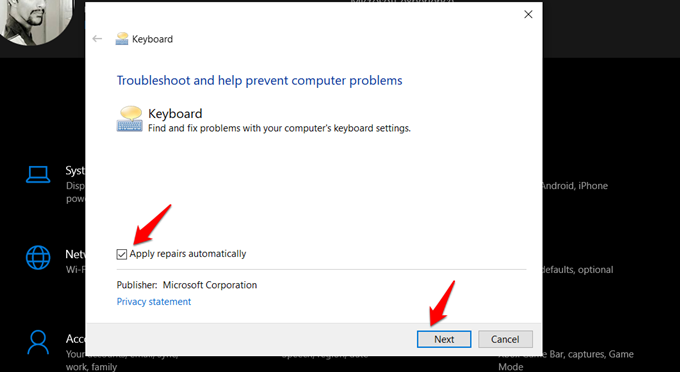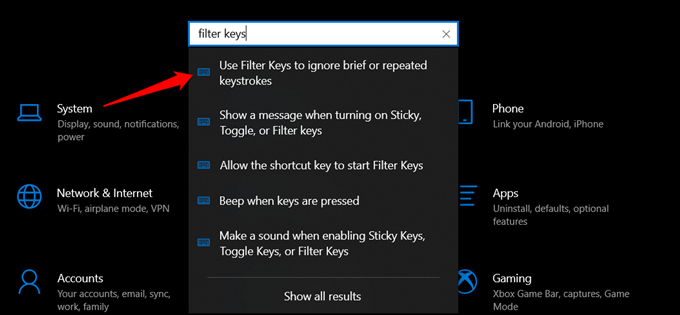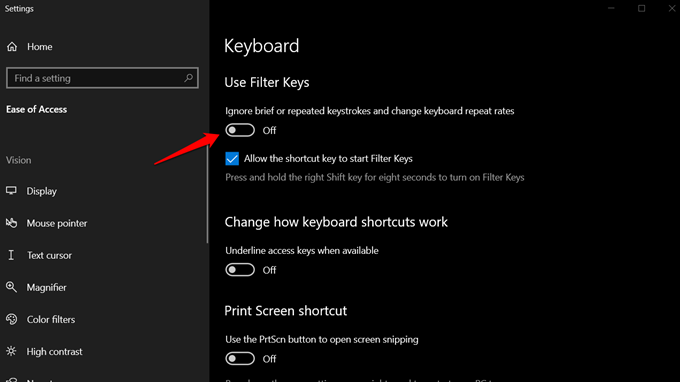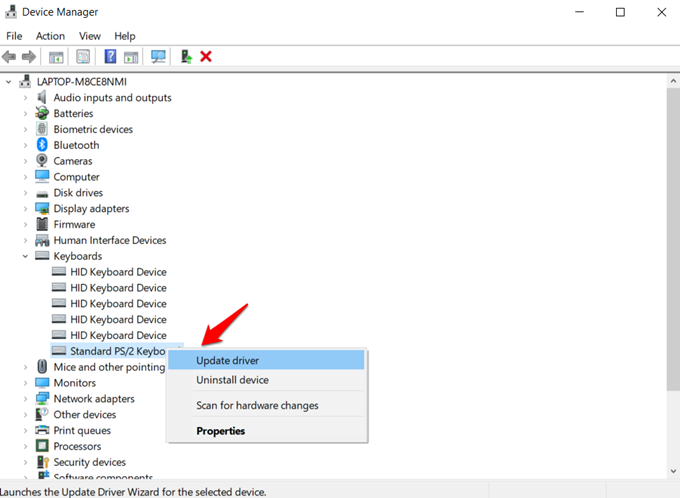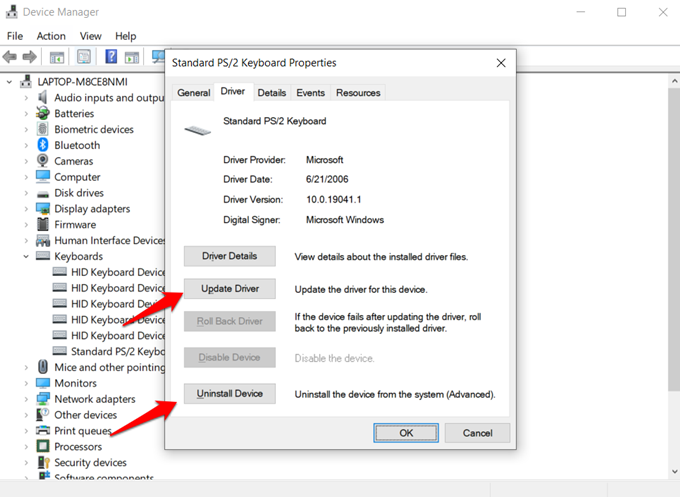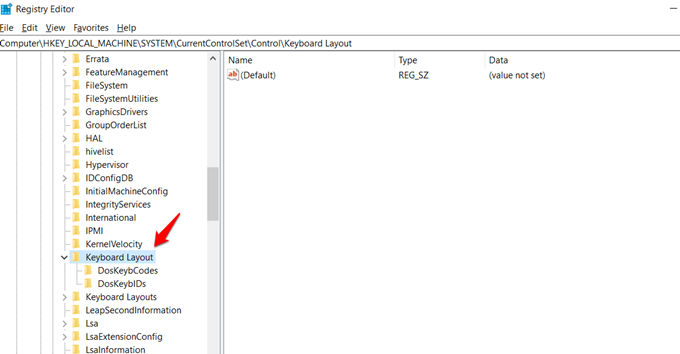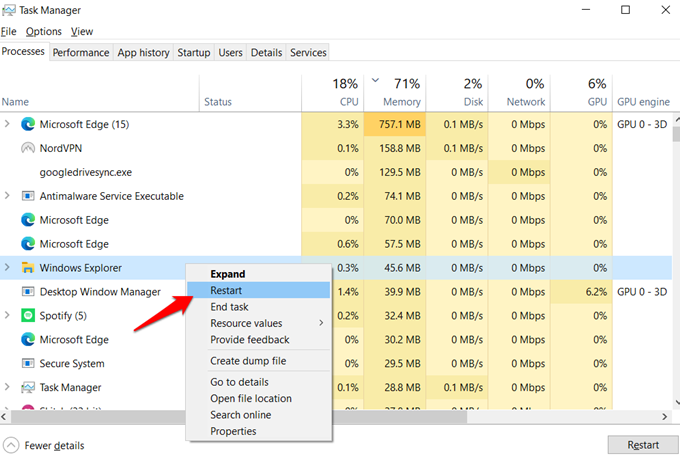Let’s see what we can do to fix the Windows key not working error on Windows 10 PC.
Disable Windows Key Lock
Certain gaming keyboards and laptop keyboards come with a Windows Key lock to avoid accidental pressing. If you think you had locked Windows Key from the keyboard, you need to unlock it in order to start using the key again. For most of the keyboards, the shortcut to lock or unlock Windows Key is Fn+Windows Key. Try pressing and key combination and check if the Windows key works again.
Use Another keyboard
It surely can be your hardware issue. See if you can find a spare keyboard lying around or borrow one from your friend. Conversely, you can connect your keyboard to a different computer and check its integrity that way too. Using a laptop? Try a USB keyboard.
Keyboard Troubleshooter
Windows 10 comes with a troubleshooter option that you can use to find and fix a number of hardware and even software related problems. It is pretty handy to use those troubleshooter options to fix most of the software related issues on Windows 10.
In the end, you can find if the Windows key not working error gets fixed or not. The troubleshooter will show you the remarks and fixing summary.
Disable Gaming Mode
You will know this if you are a gamer. Gaming keyboards come with a special shortcut key that disables the Windows key to avoid accidental clicks while you are battling it out. Check your keyboard for that shortcut or check out the user manual. It should have a joystick or windows symbol with a slash on it. Note that I am not talking about the Game Mode feature of Windows 10. This is a physical key.
Disable Filter Keys
Filter Keys is an accessibility feature that can change the behavior or certain buttons and menus. It lets you avoid triggering actions when you accidentally press certain buttons including Windows key.
After disabling the options, check if the Windows key working or not. If the issue still persists, continue to the next troubleshooting methods.
Update/Rollback/Reinstall Drivers
The job of drivers is to enable your computer to connect to and use the hardware devices. That’s an oversimplification but enough for this guide.
Re-Register Start Menu
Maybe, it is not the Windows key that’s broken but the Start menu that is not working. Yes, sometimes the Start menu can go wrong with some registry errors on Windows 10. In such cases, you can follow this method to re-register the Start menu in the operating system. This will fix a number of errors associated with the Start menu including the one where the Windows key is not working properly. PowerShell is an advanced version of the Command Prompt and is set to replace it in the future.
Delete Scancode Map
The Scancode Map is used to change how a particular key works on your computer. You may have applied it accidentally while working with an app.
Don’t make any other changes. You will have to reboot your computer once. This is necessary every time you make a change to the Registry Editor.
Malware and Virus
The built-in Windows Defender is more than enough for most users. Run either that or your favorite antivirus app to make sure that your Windows 10 computer is not infected. Virus and malware are two separate threats and most antivirus apps are not good enough which is why I also recommend Malwarebytes. The free version is good enough.
Restart Windows Explorer
Restarting Windows Explorer will restart all your apps without even shutting down your computer. It also quickly fixes if there are minor issues with your PC.
Note that doing so will close all open apps. Make sure you save all pending and open tabs/work before doing it.
Wrap Up: Fix Windows Key Not Working
There are other ways to open apps and programs that you usually access through the Windows menu. One is the Run command and the other is Task Manager. If it is a hardware issue, you can use a mouse or touchpad (in case of a laptop) to open the Windows Start menu. If none of the options not fixing the Windows key not working issue, you can try resetting Windows 10 PC or restoring to an older point with the previous backup.
Δ