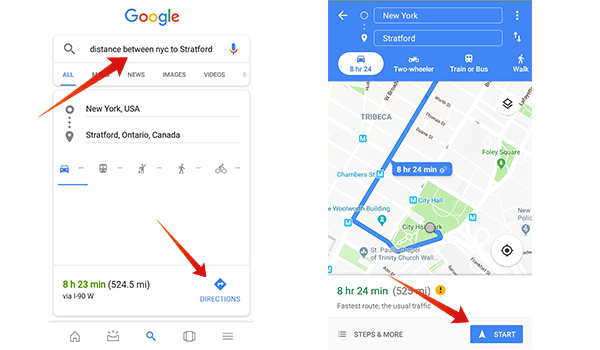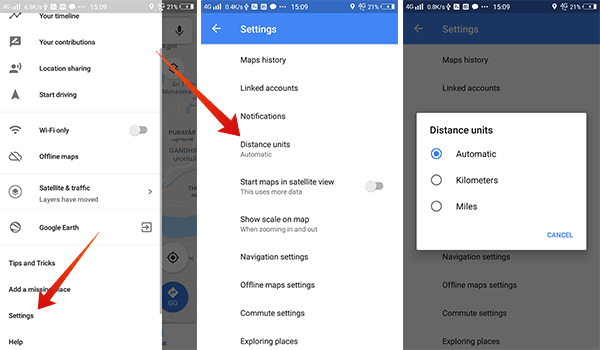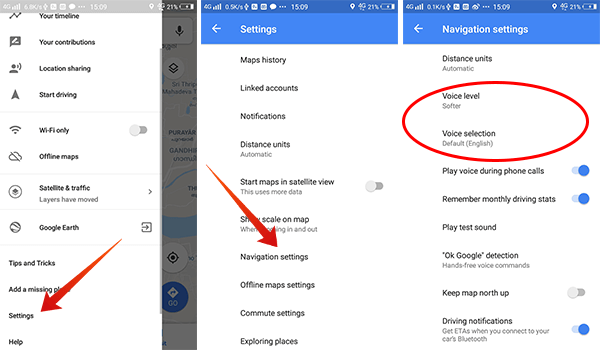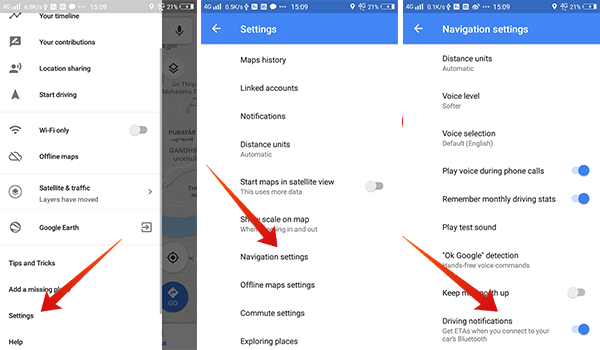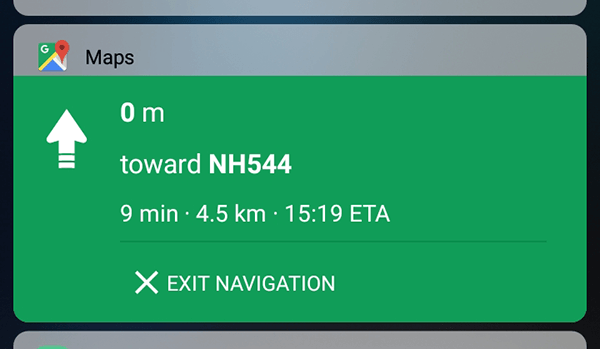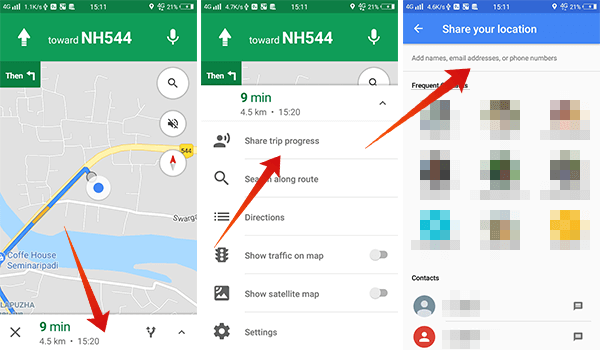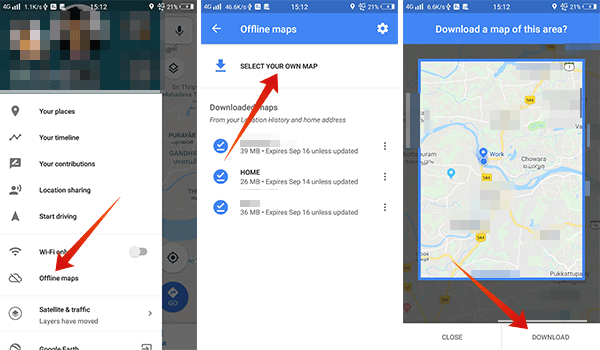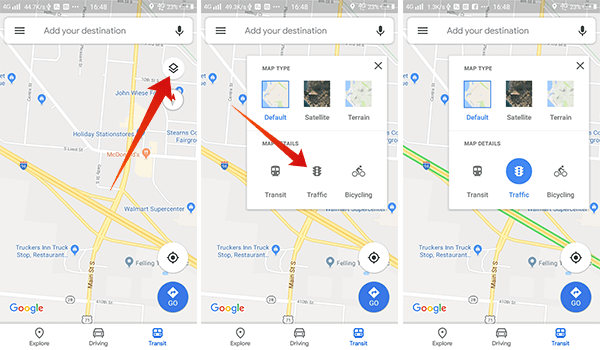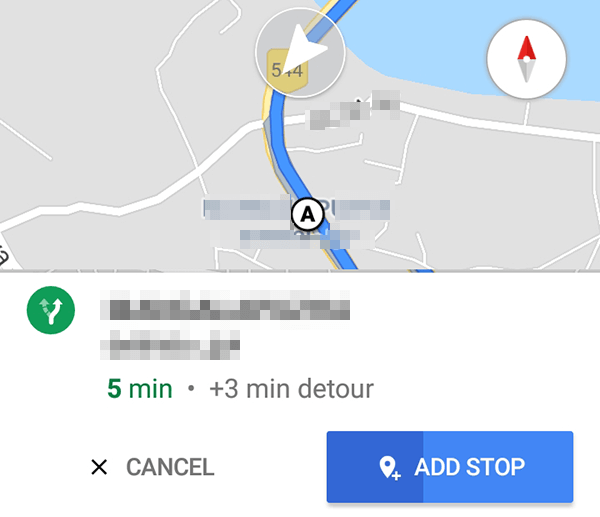In case you were only using the basic navigation feature and not exploring other facilities, here is a guide for you to get the best out of Google Maps navigation.
How to Get Distance & Direction from Google Search Results?
Since every Google products are associated with each other, especially the Google search, you can use the search results to find the distance between two locations and get the exact direction. Also, you can get the route options and continue using the Google Maps app. For this, you only need an Android phone with Google Apps pre-installed. Here is how to get the direction/navigation from Google search result itself.
The same feature to get the distance in one single search is available from the Google desktop search results as well. Also Read: How to Measure Distance and Area with Google Map/Google Earth?
How to Change the Distance Unit in Google Map?
The standard unit for the distance measurement varies from region to region. In the US and the UK, the unit mile is used commonly to denote the distance between places while the kilometer is being used in eastern countries, especially in Asia. So, you might be confused with the units that you are not familiar with. You can easily switch between the units using Google Maps.
Even if you have not changed the default unit, the navigation screen will also show the distance in both KM and Mi units.
How to Change Navigation Voice Settings?
Google Maps provides a real-time turn-by-turn navigation voice assistance for all users. You can drive along the way without even looking on to the map displayed on the smartphone screen. The default voice settings for the Google Maps is set to English, female with medium talkback speed. If you are uncomfortable or want to change the voice to a sweater one, simply do as follows.
If you really don’t want to hear the Google Maps voice assistance, you can simply tap on the loudspeaker icon on the navigation window to mute the navigation.
How to Get Driving Notifications on Car Bluetooth?
Can’t you hear the voice notifications from the smartphone’s small speaker? You can get every notification from the smartphone right through your car’s speaker. The feature works only when you connect the smartphone with the car’s audio player over Bluetooth. You can also use AUX cable connection to play the same in the car music player. Here is how to enable the driving notification on your car over Bluetooth.
Then onwards, you can listen to turn by turn alerts and ETA notifications on the car Bluetooth sound system. If you don’t have built-in Bluetooth in your Car, you can use the Bluetooth FM Transmitter with USB for Car Audio System that lost less than 15 bucks.
How to Get Map Direction on Locked Screen?
Google Maps runs in the background with full potential while you are in the navigation mode. Android users can get the directions and navigation details right from the notification itself. Also, the map keeps “talking” even when the device is locked. If your smartphone lock screen shows the notifications, the Google Maps navigation notification will also appear in the top with the highest priority. This also saves smartphone battery while using the Map apps.
Things are little different for the iOS users. In case you are navigating using Google Maps from an iPhone or an iPad, you need to add the Google Directions widget to your lock screen to get the direction notification without unlocking the device.
How to Share Trip Progress on Google Map?
Google Maps updated with a real-time live location sharing option back in 2017. The trip progress sharing option is also a subsidiary of the same feature that allows you to share your location in real-time. The trip progress feature also lets the viewers see your destination and see the ETA, trip progress and all.
The recipient will get an update about your travel and they can always keep an eye on your trip progress.
How to Navigate using Offline Maps?
The offline maps are very helpful when you run out of your internet balance or reach a place with no enough network coverage to navigate you through. The saved or offline maps can guide you along the route with the help of the GPS signals and no internet. Here is how to download and use the Google Maps offline.
All the offline maps need to be updated at periodic intervals to get the timely updates about the road conditions and other details. Realted: How to Get Waze and Google Map Offline to Save Mobile Data
How to Get Current Traffic Stats in your Area?
Getting traffic stats is easy using Google Maps. As the Google calculates the traffic stats using the GPS data and moving speed determined from a large number of smartphone users, the traffic data will be accurate in most cases.
The traffic stats are visible in the navigation mode by default. For the reference, the green indicates smooth traffic while the orange and red show slow movement and traffic jam respectively.
How to Add a Stop in between Navigating Routes?
Unlike most other maps and navigation apps out there, you can add stops in between your destined route. The Google Maps will give priority to the stops in between and navigate to the destination place. To add a stop in your route map, tap on the target location and then choose Add Stop from the prompt pop up.
Bonus Google Map Naviagtion Tips and Route Options
If you have gone through the major tips to get the best out of your Google Maps app, here are some extra tips.
Regular route: Go to “Settings > Personal content > Regular routes” to let the Google Mas suggest you the regular routes while navigating. Keep map north up: To avoid the auto rotation of map with the compass, go to “Settings > Navigation settings > Keep map north up”. Search along route: Tap on the search button in your navigation screen to search any spot along your route. Alternate routes: You can change the route to your destination when you see an alternate route (in gray) by just tapping it.
You can use Google Maps to get an easy navigation to any location you like with extravagant features to explore along your route. If you find more tips to use with Google Maps navigation, let us know through the comment box below.
Δ